
This is another tool review that is part of Jane Hart’s 10 Tool Challenge. While I do not use this tool on a daily basis, it is an important tool in my effort to go paperless. This tool is called Handy Scanner. This program simply lets me scan a document to PDF or JPG using my smartphone. The document can be multipage and the results can be forwarded to Dropbox, Evernote, Gmail, or any other program that you wish.
Handy Scanner is an Android application that costs approximately $4. For what it can do, I am pleased with the price.
With Handy Scanner, I have been able to capture receipts while on the road, scan documents at meetings and file them in Dropbox, and scan meeting notes and send them to Evernote.
Here are the steps for using Handy Scanner.
- Start the program.
- Select the camera button in the lower left corner.
- Press the center blue button (1) for each page of your document, and then click on the check mark (2) in the lower left corner.
- Crop image (1) as appropriate, then click on the arrow (2) to move to the next step.
- Give the document a name and select OK.
- Select the share icon when the document is done processing.
I personally use Andmade Share Pro to get my document to all the places I need it to go. I can send a document to Dropbox, Evernote, and Gmail all at the same time.
Once I have a document in Evernote, I can then search through the document using Evernote‘s search feature.
Handy Scanner is a great little program that helps me be more productive. There are many other smartphone scanner programs available. The most important concept to walk away with is the fact that you can scan with your phone and send it to the programs you want. It is a great marriage of technologies.
In the spirit of full disclosure, this is an affiliate link, which means that if you purchase this item through my link I will earn a commission. You will not pay more when buying a product through my link. I only recommend products & systems that I use and love myself, so I know you’ll be in good hands.
Plus, when you order through my link, it helps me to continue to offer you lots of free stuff. 



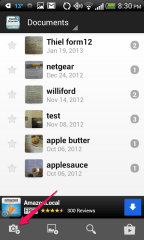






Pingback: 11 Tools that help me leverage Evernote | tubarks